
HOLIDAYS DEFINTION , WORLDWIDE HOLIDAYS, RELIGIOUS HOLIDAYS
YOU CAN SET SRI LANKA HOLIDAYS IN OUTLOOK EXPRESS
SRI LANKA Holidays
– – – – – – – – – Start Copy – – – – – – – – –
[Sri Lanka Holidays ] 25
Tamil Thai Pongal Day (BPM),2008/1/15
Duruthu Full Moon Poya Day (BPM),2008/1/22
National Day (BPM),2008/2/4
Navam Full Moon Poya Day (BPM),2008/2/20
Mahasivarathri Day (BP),2008/3/6
Milad-Un-Nabi (Holy Prophet’s Birthday) (BPM),2008/3/20
Medin Full Moon Poya Day (BPM),2008/3/21
Good Friday (BP),2008/3/21
Day Prior to Sinhala & Tamil New Year Day (BPM),2008/4/12
Sinhala & Tamil New Year Day (BPM),2008/4/13
Bak Full Moon Poya Day (BPM),2008/4/19
May Day (BPM),2008/5/1
Vesak Full Moon Poya Day (BPM),2008/5/19
Day following Vesak Full Moon Poya Day (BPM),2008/5/20
Poson Full Moon Poya Day (BPM),2008/6/18
Esala Full Moon Poya Day (BPM),2008/7/17
Nikini Full Moon Poya Day (BPM),2008/8/16
Binara Full Moon Poya Day (BPM),2008/9/14
Id-Ul-Fitr (Ramazan Festival Day) (BP),2008/10/01
Vap Full Moon Poya Day (BPM),2008/10/14
Deepavali Festival Day (BP),2008/11/27
Il Full Moon Poya Day (BPM),2008/11/12
Id-Ul-Alha (Hadji Festival Day) (BP),2008/12/9
Unduvap Full Moon Poya Day (BPM),2008/12/12
Christmas Day (BPM),2008/12/25
– – – – – – End Copy – – – – – – –
Instructions
A) Backup the existing SRI LANKA Holidays file
1. Exit Outlook if it is running.
2. Locate Outlook.hol file and create a backup of it.
Outlook 2007: drive:\Program Files\Microsoft Office\Office12\1033\Outlook.hol
Outlook 2003: drive:\Program Files\Microsoft Office\Office11\1033\Outlook.hol
B) Update the Outlook Holiday file
1. Exit Outlook if it is running.
2. Open the Outlook.hol file in a text editor, such as Notepad.
3. If you're doing this for the first time, copy and paste the above section between "Start Copy" and "End Copy" to the end of the Outlook.hol file. Update your existing list with the above if you've already have a section for the Sri Lanka Holidays.
4. Save and close Outlook.hol.
C) To update the Outlook calendar
1. Start Outlook.
2. On the Tools menu, click Options.
3. On the Preferences tab, under Calendar, click Calendar Options.
4. In the Calendar Options dialog box, under Calendar options, click Add SRI LANKA Holidays.
5. Select the check box "Sri Lanka HOLIDAYS " and click OK.
Note: If a set of SRI LANKA holidays or events observed has already been selected in the Add SRI LANKA Holidays to Calendar dialog box and you try to add the same again, you see the message, " SRILANKA Holidays for country are already installed. Do you want to install them again?" Click No. If you click Yes, the SRI LANKA holidays and events are installed a second time, and you will see duplicate holiday and event entries in your calendar.

































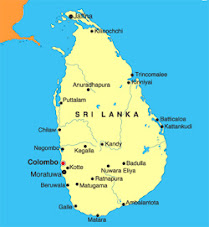





No comments:
Post a Comment